Synaptic is a graphical package management program for apt. It provides the same features as the apt-get command line utility with a GUI front-end. What does that mean? It’s a program that allows you to easily install other programs (and any software required to run them) in Linux. You can also use it to update and/or remove software.
Synaptic is included with a number of the popular versions of Linux, including: Debian, Fedora and Ubuntu.
- Launch Synaptic by selecting System -> Administration -> Synaptic Package Manger.
- Enter your administrative password when prompted…
- and the main Synaptic window will appear. From here you can view all of the available applications to install by using the left column. Use the Search button in the top menu to help find programs you’re interested in. You don’t need to know a programs name to locate it, you can use keywords (such as email, RSS, browser, games etc).
- When you find something you want to install, select it by clicking the box next to it and then Mark for Installation. Note: if the box is already “filled in”, the program is already installed.
- If the program you’ve chosen to install requires additional software in order to work, it will be automatically detected and included in the list of things to install. Click the Mark button to continue.
- If you want to install more than one program, repeat the above two steps. When you’re ready, click the Apply button from the top menu.
- Now click Apply in the Summary window.
- All of the required files will now be downloaded.
- The installation will begin as soon as the files have finished downloading. If you want to watch the installation progress, click Details.
- Once everything is finished, click Close.
- You can find your newly installed programs in their respective locations.



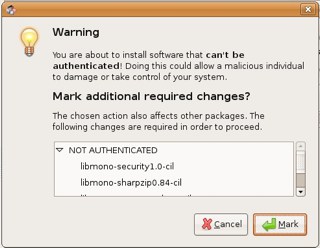
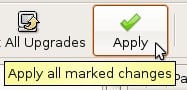
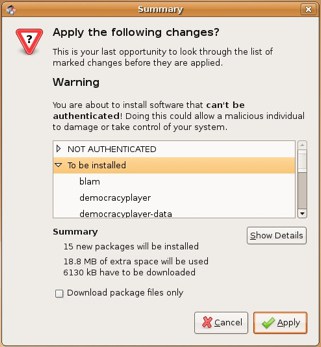
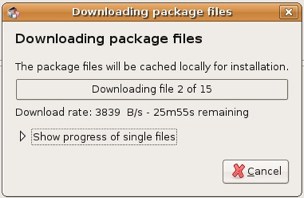
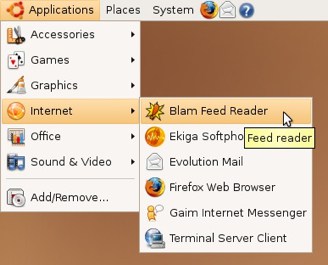

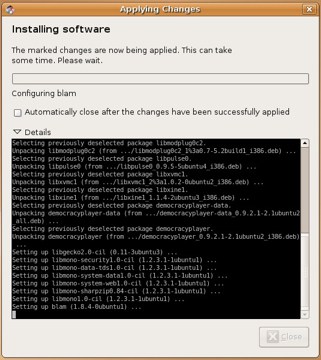


No comments:
Post a Comment